Getting Started
- Introduction
- Download
- Installation & Activation
- Troubleshooting
- Data Refresh/Updates
- Software Updates
- Manage Your Subscription
- Example Spreadsheets
General Formulas
Technical Analysis Toolkit
- Introduction
- Simple Moving Average (SMA)
- Exponential Moving Average (EMA)
- Volume Weighted Average Price (VWAP)
- Average True Range (ATR)
- Moving Average Convergence/Divergence (MACD)
- Bollinger Bands
- Relative Strength Index (RSI)
- Aroon
Federal Reserve Economic Data
(FRED)
Yahoo Finance
IG Index / IG Markets
- Account Setup
- Formula Reference
- VBA Functions Reference
- Historical Price Data Download To Excel
- Historical Price Data Download To File
- Historical Client Sentiment Data Download
- Watchlists
- Live Positions, Transactions & Activity History
EODHistoricalData.com
Nasdaq Data Link
Manage Your Subscription
Click the button below to go to the pricing page if you do not already have a subscription:
Once you have purchased a subscription you can use the "Manage Subscription" menu option in the Add-in to update your payment details and view your invoices.
To get started, navigate to the Help menu on the Add-in toolbar in Excel and select the "Manage Subscription" option:
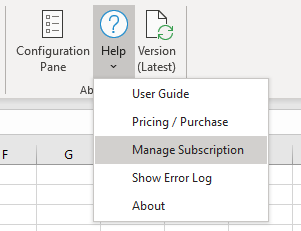
When selected, the Customer Portal will open in a web browser. This dashboard is provided by our payment provider, Stripe, and is securely hosted on the Stripe website. All information and any details you enter are only visible to Stripe:
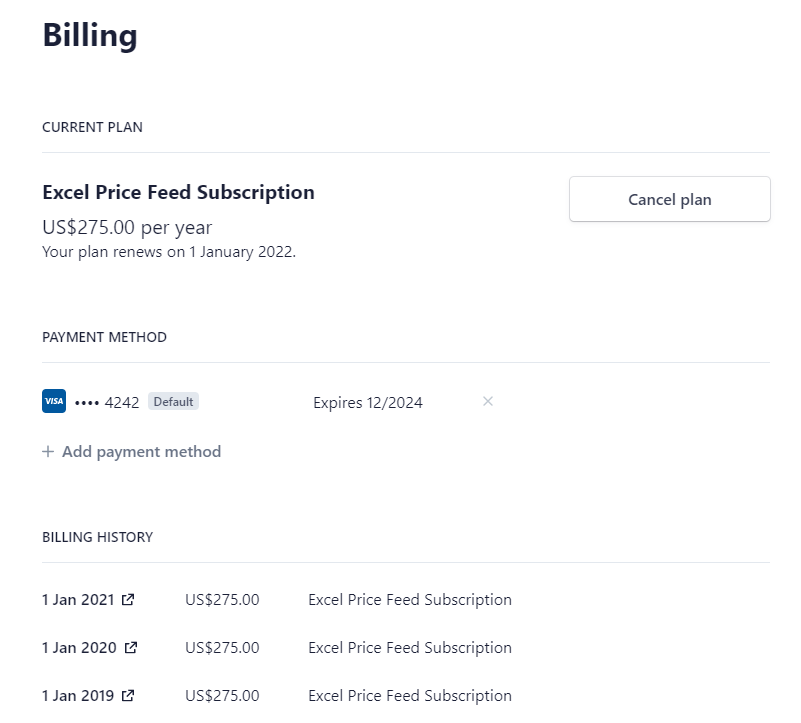
View Payment Plan
On the dashboard you can view your current subscription with renewal date:
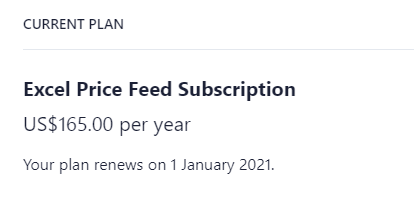
Change Payment Method
You can view and change your payment method. If you wish to change your card details press the "+ Add payment method" button:
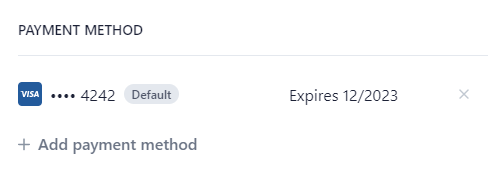
You can also remove a payment method by pressing the "x" button to the right of the payment method. Please ensure you have at least one payment method registered.
View Invoices
You can also view all past invoices for your subscription. To view the actual invoice, click the date and a new window will open with the invoice details where you can download a pdf copy for filing or printing:
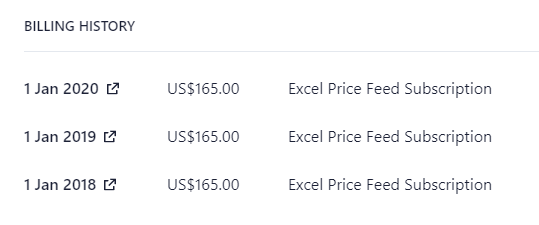
Cancel Subscription
You can cancel your subscription at any time, simply press the "Cancel Plan" button as shown below:
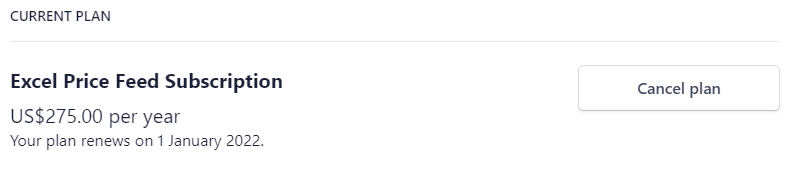
Please note you will be able to continue using the add-in for the rest of the period you have already paid for, however we don't provide partial refunds if the cancellation occurs partway through a month/year.