Getting Started
- Introduction
- Download
- Installation & Activation
- Troubleshooting
- Data Refresh/Updates
- Software Updates
- Manage Your Subscription
- Example Spreadsheets
General Formulas
Technical Analysis Toolkit
- Introduction
- Simple Moving Average (SMA)
- Exponential Moving Average (EMA)
- Volume Weighted Average Price (VWAP)
- Average True Range (ATR)
- Moving Average Convergence/Divergence (MACD)
- Bollinger Bands
- Relative Strength Index (RSI)
- Aroon
Federal Reserve Economic Data
(FRED)
Yahoo Finance
IG Index / IG Markets
- Account Setup
- Formula Reference
- VBA Functions Reference
- Historical Price Data Download To Excel
- Historical Price Data Download To File
- Historical Client Sentiment Data Download
- Watchlists
- Live Positions, Transactions & Activity History
EODHistoricalData.com
Nasdaq Data Link
Installation & Activation
Once you have downloaded the install program click the downloaded file on the bar at the bottom of your browser to start the installation.
Note: If you can't see it there use Windows Explorer to find the folder which you chose to download it to and double-click it, it will be named either ExcelPriceFeedSetup32.exe or ExcelPriceFeedSetup64.exe).
Installation
If you see this warning (which may appear as you have downloaded the installer from the Internet) then just click the "More info" link:
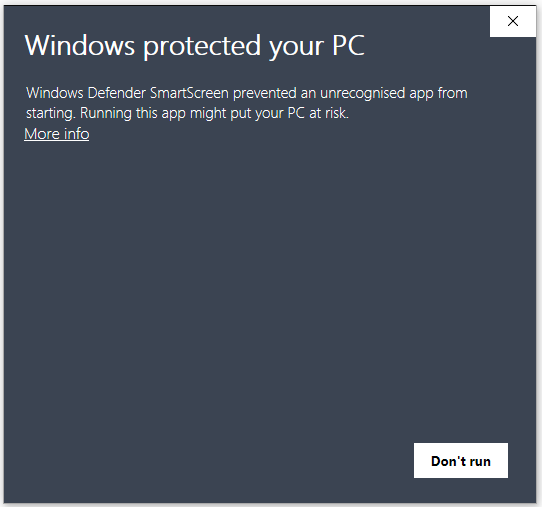
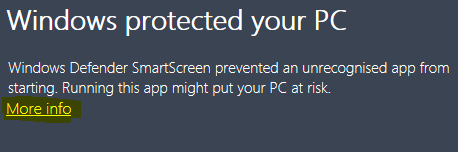
You will now see two buttons appear, press the "Run anyway" button to the start the installer:
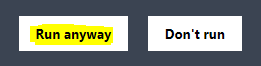
The installer will now install the Add-in on your machine. It will attempt to close Excel if you have it running.
Once the installer is complete you can launch Excel and confirm the Add-in is installed, you should see a new tab in Excel called "ExcelPriceFeed":

If you can't see an "ExcelPriceFeed" tab then please refer to the Troubleshooting page.
Activating the Free 10 Day Trial
In order to start your free 10 day trial, first request an Activation Code. Once you have received your Activation Code via email, follow the steps below to start your trial:
1. Launch Excel and select the ExcelPriceFeed tab:

2. Press the "Configuration Pane" button on the ExcelPriceFeed tab, as shown below:

3. On the screen that appears enter your Activation Code by copying and pasting it from your email and press "Submit Code". Your Activation Code should look something like this (but different as each code is unique): 12345678-abcd-efgh-ijkl-12345678abcd
If you do not have an Activation Code, you can request one here.
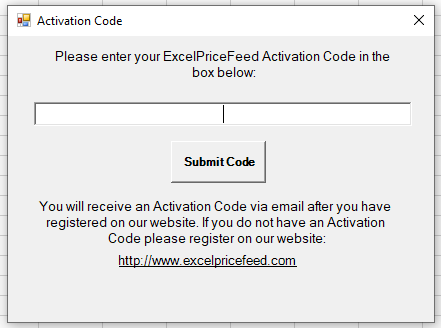
4. Once activated, you will start a free 10 day trial during which time you have full access to all features.
5. You can now use the new Excel formulas in your spreadsheet, there are formulas for retrieving financial data from Yahoo Finance, Federal Reserve Economic Data (FRED), IG Index / Markets, EODHistoricalData.com and Nasdaq Data Link.
6. We also have a bunch of Tutorials which you can find in the Tutorials section at the bottom of this page. The Tutorials also have sample spreadsheets which you can download to quickly get started using the ExcelPriceFeed formulas.