Live and Historic Currency Exchange Rates in Excel
Excel Price Feed is ideal for populating your Excel spreadsheet with live currency exchange rates.
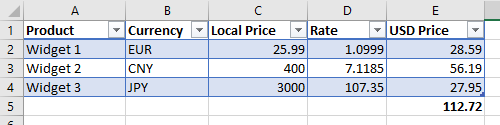
Introduction
If you run an international business that deals in a variety of currencies or are simply trying to work out how much you spent on holiday then you have no doubt spent time updating a spreadsheet with the latest exchange rates.
This usually means looking up the rate on a website then copying/pasting the rate into a cell in your sheet. This process is repeated for each currency, and is repeated again whenever you want to update the fx rates (the fx market is open 24 hours a day).
There is an easier way, you can use the Excel Price Feed Add-in to automatically retrieve live exchange rates into Excel cells.
You set up the formula once and then each time you refresh your spreadsheet the latest live exchange rates are retrieved and the rate in the cell is updated.
Live Exchange Rates Example
After installing the Add-in you now have access to 100+ new Excel formulas, including the one below which will retrieve the live Euro / US Dollar (EUR/USD) exchange rate from Yahoo Finance:
=EPF.Yahoo.Price("EURUSD=X")
This formula uses currency code of the exchange rate you require, the convention for Yahoo Finance is the currency pair code followed by "=X".
If you don't know the currency code then you can use the search screen on the Configuration Pane, accessed from the button on the toolbar.
For this example we will start with a table of widgets that we are sourcing from 3 different countries which are priced in 3 different currencies:
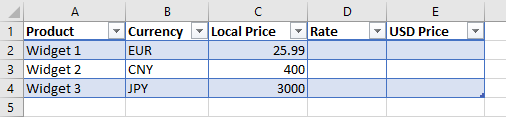
To populate the USD price column we just need to provide the live exchange rate to the "Rate" column, for example here we can see the EPF.Yahoo.Price formula used for the Euro widget in the Rate cell:
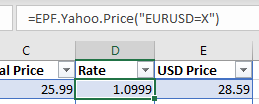
We repeat this formula for the next two rows, we now have the dollar price for each widget and can calculate a dollar total for all 3 widgets:
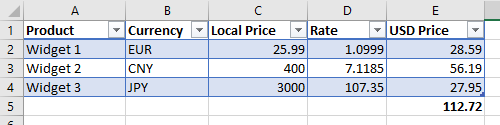
Any time you wish to update the exchange rates, simply press the "Refresh Sheet" button on the Excel Price Feed toolbar, no more copying/pasting exchange rates!
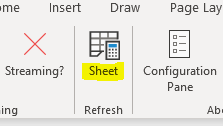
Historic Exchange Rates
Excel Price Feed also provides the ability to retrieve historic exchange rates into Excel cells. This is achieved using the EPF.Yahoo.Historic.Close formula.
For example, this formula will retrieve the Euro/US Dollar (EURUSD) exchange rate as it was on 1 January 2019:
=EPF.Yahoo.Historic.Close("EURUSD=X","1 Jan 2019")
Summary
We hope this tutorial really helps you save time building Excel spreadsheets that need live currency exchange rates.
Discover the power of Excel Price Feed with 80+ new Excel formulas for live, historic and fundamental data in your spreadsheet. Click the button below to request an Activation Code for your free 10 day trial: